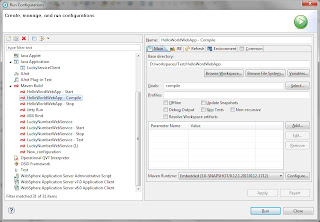A hands-on guide to enable Maven in existing Java projects in Eclipse.
In order to facilitate the build process in the software development life cycle, Maven can be used as a software project management and comprehension tool.
Projects are first configured as Maven-enabled. The POM (Project Object Model) file, which is an XML file (pom.xml), contains information about the project and configuration details used by Maven to build project. Configuration includes project dependencies, the plugins or goals that can be executed, the build profiles and so on.
 |
| Figure 1: Architecture of the Development Environment |
Installation
- Install and Configure Maven.
Design
Suppose that three projects are created: myapp-common, myapp-web and myapp-admin. As shown in Figure 4, myapp-web and myapp-admin have dependency on myapp-common, and this is configured in the POM file.
 |
| Figure 4: Projects Dependancies |
Implementation
- Enable Maven for an existing Eclipse Project.
- Execute the following goal to create a maven project:
mvn archetype:generate -DgroupId=com.blogspot.adaprognotebook-DartifactId=myapp-common -DarchetypeArtifactId=maven-archetype-quickstart
mvn archetype:generate -DgroupId=com.blogspot.adaprognotebook-DartifactId=myapp-web -DarchetypeArtifactId=maven-archetype-webapp -Dpackage=war
mvn archetype:generate -DgroupId=com.blogspot.adaprognotebook-DartifactId=myapp-admin -DarchetypeArtifactId=maven-archetype-webapp -Dpackage=war
- A directory with following structure is created for archetypes maven-archetype-quickstart:
myapp-common
|-- pom.xml
|-- src
|-- main
|-- java
|-- resources
|-- test
|-- java
- A directory with following structure is created for archetypes maven-archetype-webapp:
myapp-web
|-- pom.xml
|-- src
|-- main
|-- resources
|-- webapp
|-- WEB-INF
|-- web.xml
|-- index.jsp
myapp-admin
|-- pom.xml
|-- src
|-- main
|-- resources
|-- webapp
|-- WEB-INF
|-- web.xml
|-- index.jsp
- Create a /src/main/java directory in the myapp-web and myapp-admin projects. Put the java source files into the /src/main/java directory of the myapp-common, myapp-web and myapp-admin projects appropriately.
- Put all the web content files into the /src/main/webapp directory of the myapp-web and myapp-admin projects appropriately.
- Generate the eclipse configuration files such that the project is eclipse-enabled:
mvn eclipse:clean eclipse:eclipse -Dwtpversion=2.0
The following eclipse configuration files will be generated:
- .project and .classpath files
- .setting/org.eclipse.jdt.core.prefs with project specific compiler settings
- various configuration files for WTP (Web Tools Project), if the parameter wtpversion is set to a valid version (WTP configuration is not generated by default)
- Import the existing eclipse project from the File System (see Figure 5).
 |
| Figure 5: Import existing projects into Workspace |
- Configure eclipse to use the JRE of JDK (see Figure 6).
 |
| Figure 6: Configure Installed JRE |
- Add the following libraries in Proejct -> Preference -> Java Build Path:
- Server Runtime
- Web App Libraries
- Configure the connection to the DEV Nexus Server
- In the development client PC, open ${USER_HOME}\.m2\settings.xml using a text editor. If it does not exist, copy one from ${MAVEN_HOME}\conf\settings.xml.
- Add the following lines in the <servers> section:
<servers>
<server>
<id>nexus-releases</id>
<username>deployment</username>
<password>test123</password>
</server>
<server>
<id>nexus-snapshots</id>
<username>deployment</username>
<password>test123</password>
</server>
</servers>
- Add the following lines in the section:
<mirror>
<id>nexus</id>
<name>nexus public mirror</name>
<url>http://{Host of the Nexus server}/nexus/content/groups/public/</url>
<mirrorOf>*</mirrorOf>
</mirror>
- In the POM file, where deployment to Nexus Server is required, add the following lines under the section:
<distributionManagement>
<repository>
<id>nexus-snapshots</id>
<name>Samvo Repository for Maven</name>
<url>http://{Host of the Nexus server}/nexus/content/repositories/snapshots/</url>
</repository>
</distributionManagement>
- Configure the connection from Maven of the Build Server to the Development Tomcat Server
- In Build Server, open ${USER_HOME}\.m2\settings.xml using a text editor. If it does not exist, copy one from ${MAVEN_HOME}\conf\settings.xml.
- Add the following lines in the section:
<server>
<id>tomcat</id>
<username>ad</username>
<password>test123</password>
</server>
References
- Maven, http://maven.apache.org/
- Introduction to Archetypes, http://maven.apache.org/guides/introduction/introduction-to-archetypes.html
- Hudson, http://hudson-ci.org/
- Maven Central Repository Browser, http://search.maven.org/
- MVN Repository, http://mvnrepository.com/
- MVN Browser, http://www.mvnbrowser.com/
- Using Maven profiles and resource filtering, http://www.manydesigns.com/documentation/tutorials/using-maven-profiles-and-resource-filtering.html